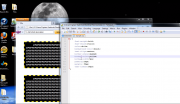
We have featured other tutorials that show the basics of fonts and how to position things, so it makes sense to also share this helpful CSS tutorial video on advanced text formatting to help you finish job.
When it comes to formatting text, there are a lot of little things that are so common that you may not even consider the fact that some of what you see is actually being manipulated by CSS. But if it’s styling, CSS can probably get it done for you and that’s what this lesson is all about.
If you want to make some characters bold, you would use the font-weight: property, while if you want to make them italic you would use font-style:. You can also create underlines, overlines and strike-throughs by adding a text-decoration: property to the mix. Changing the color of the text, or the background color of the area containing text, is as simple as adding a color: or background-color: property.
Aligning text would also fall into the category of formatting that you can do through CSS. For instance, if you wanted to center a paragraph then you could use a text-align: property. And if you are going to be using a different color background from the rest of the page, and perhaps evening centering the text on the page, then you will want to take a look at borders.
To add a border, you first add a border-style: property and then a border-color: to make it stand out from the background color and appear as a true border. Of course, you will also need to set a border-width: as well so you can see it. One more thing covered is the use of padding: and how it provides a buffer or cushion space between the text and the border you just created.
If you want to add the same kind of padding between paragraphs, you would need to add a margin: property and assign an appropriate value. And along those lines, you can indent text by using a text-indent: property. One last thing to keep in mind with text formatting, is that any of these properties shown in this tutorial is capable of being set to position specific parameters such as top, bottom, left or right. This gives you a lot of control over your text and how it will be presented by browsers!
Thanks for checking out this tutorial. Before you leave, you should take a few minutes to get through this recent post on Share and Enjoy !
